Apache Superset
This page describes how to set up Apache Superset and configure it for use with Rockset.
These steps below require that you have installed the rockset-sqlalchemy package.
To install, run:
pip3 install rockset-sqlalchemy
Introduction
Superset is a data exploration and visualization web application. Refer here to set up Superset in your environment. Superset uses SQLAlchemy to perform operations.
Configuration
- Get credentials from Rockset. Create and save an API Key using the API Keys tab of the Rockset Console.
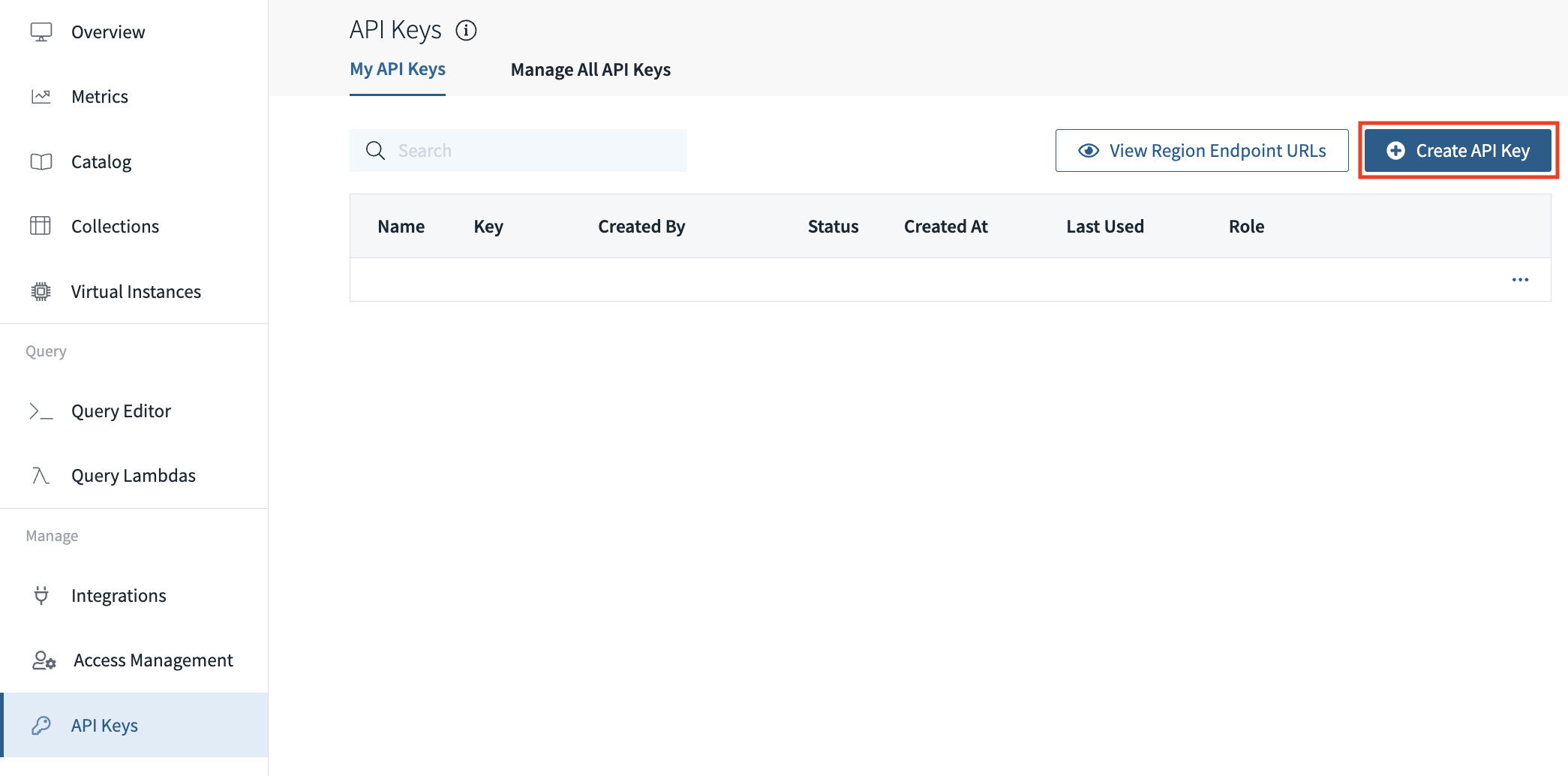
- Add Rockset as a data source. To add Rockset as a Database source in Superset, navigate to
Sources > Databasesand click on the plus (+) symbol.
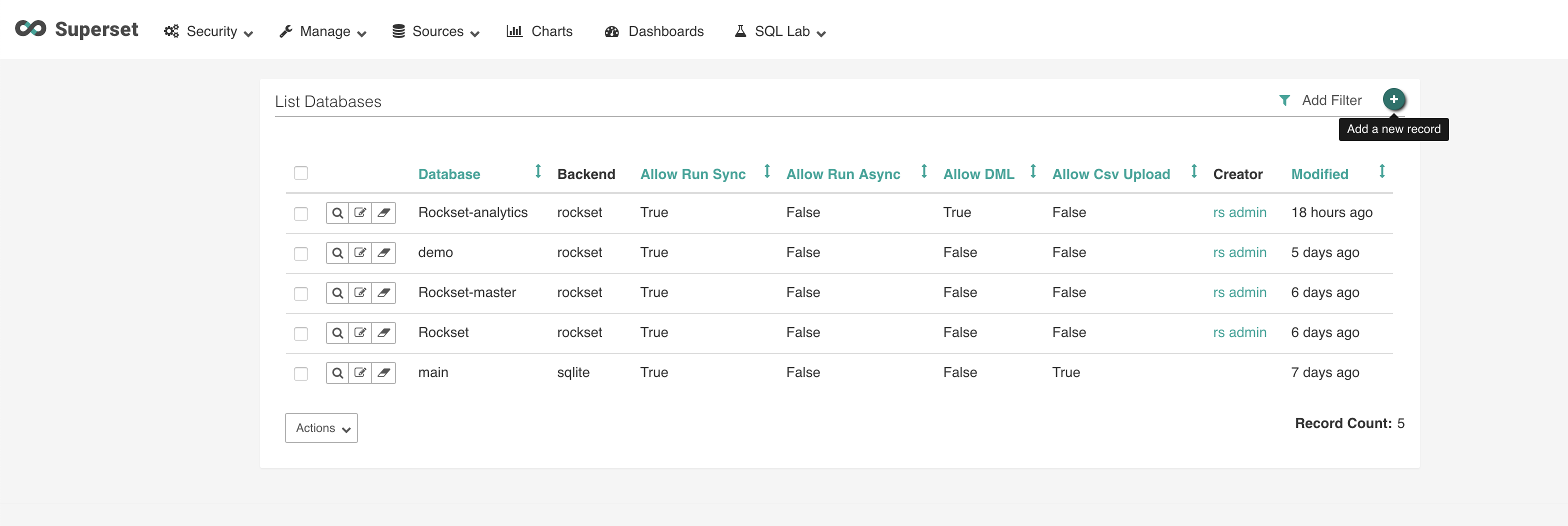
- Configure database. Configure the database as follows:
- Fill in the database name.
- Use the format below for the SQLAlchemy URI. Replace
{api key}with the your Rockset API key from Step 1 and{region api endpoint}with the host name from one of the region-specific URLs in the Rockset API reference. To target a specific Virtual Instance, replace{virtual instance}with its ID or RNN. To use the default instance, leave{virtual instance}empty.
rockset://{api key}:@{region api endpoint}/{virtual instance}
Do not include the
https://portion of the region-specific URL.
- Select
Expose in SQL Lab. - Select
Allow DMLif you want to runDESCRIBEqueries on your Collection.
- Test connection. Test the connection and if everything is successful, click
Save.
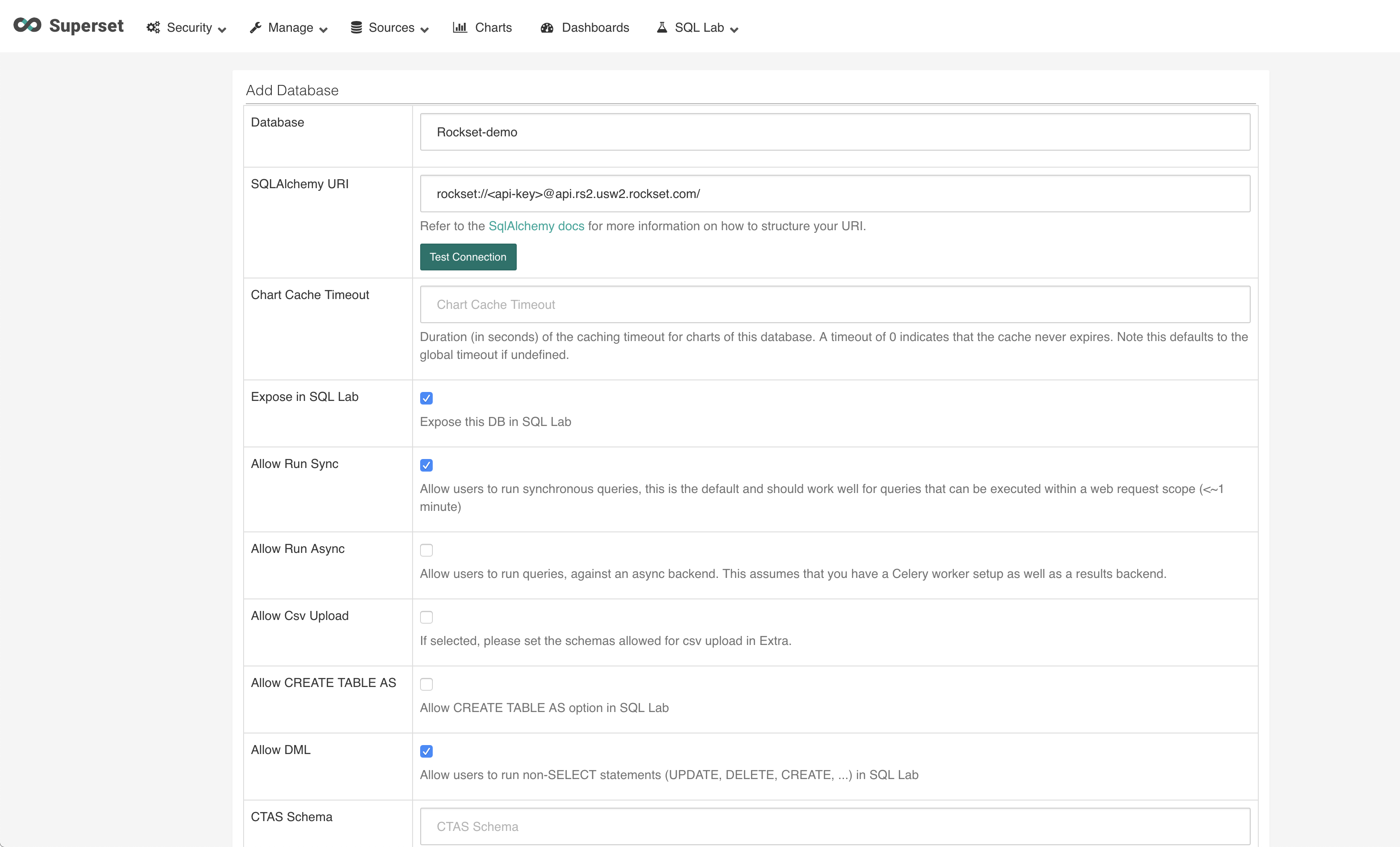
Usage
- Add Rockset collections. Navigate to
SQL Lab > SQL Editor. Select the Rockset Database added in the previous steps and select the 'commons' schema. This will populate the table schemas. Select the collection you want to run query on.
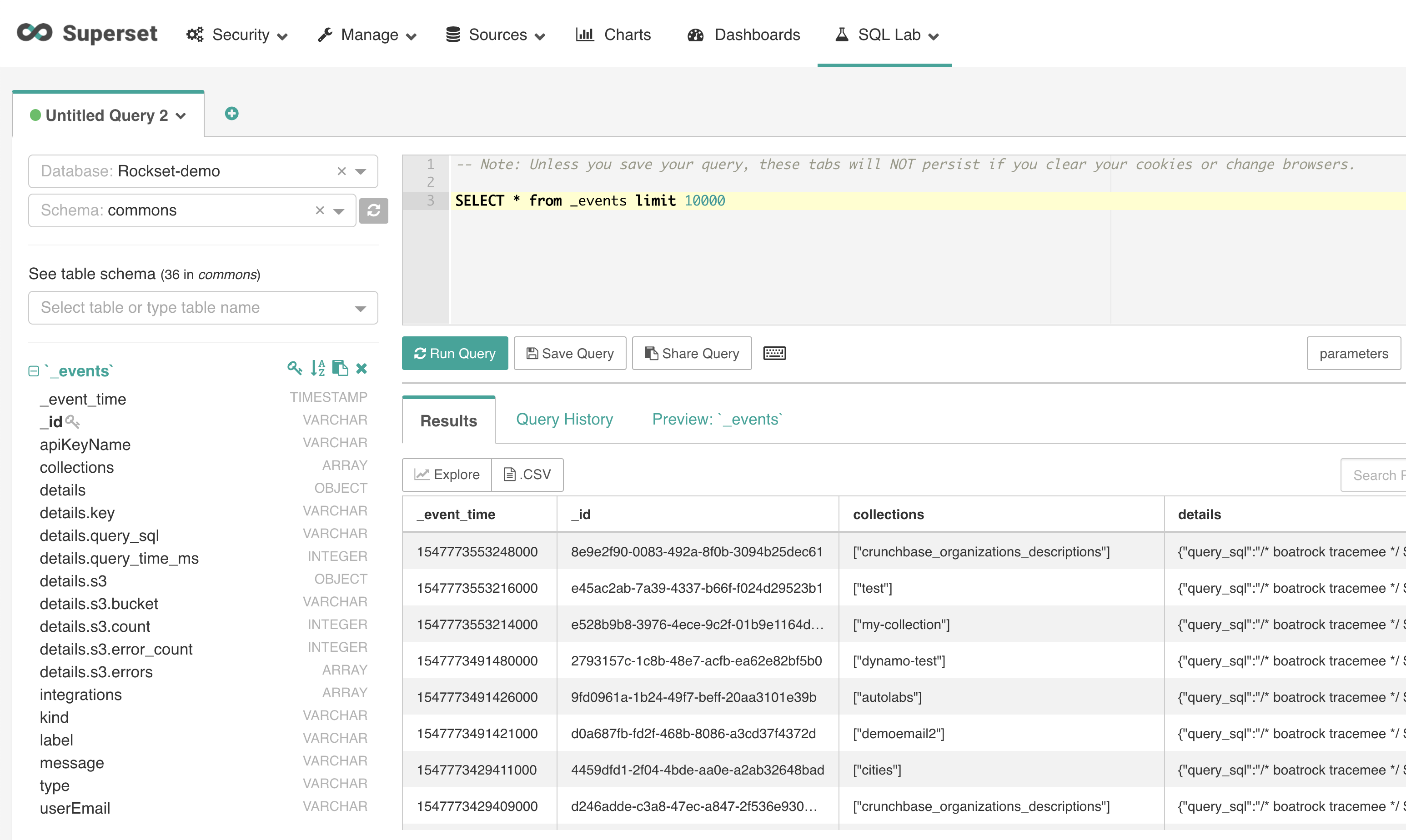
- Visualize. Click on
Exploreto visualize and create dashboards over the query results.
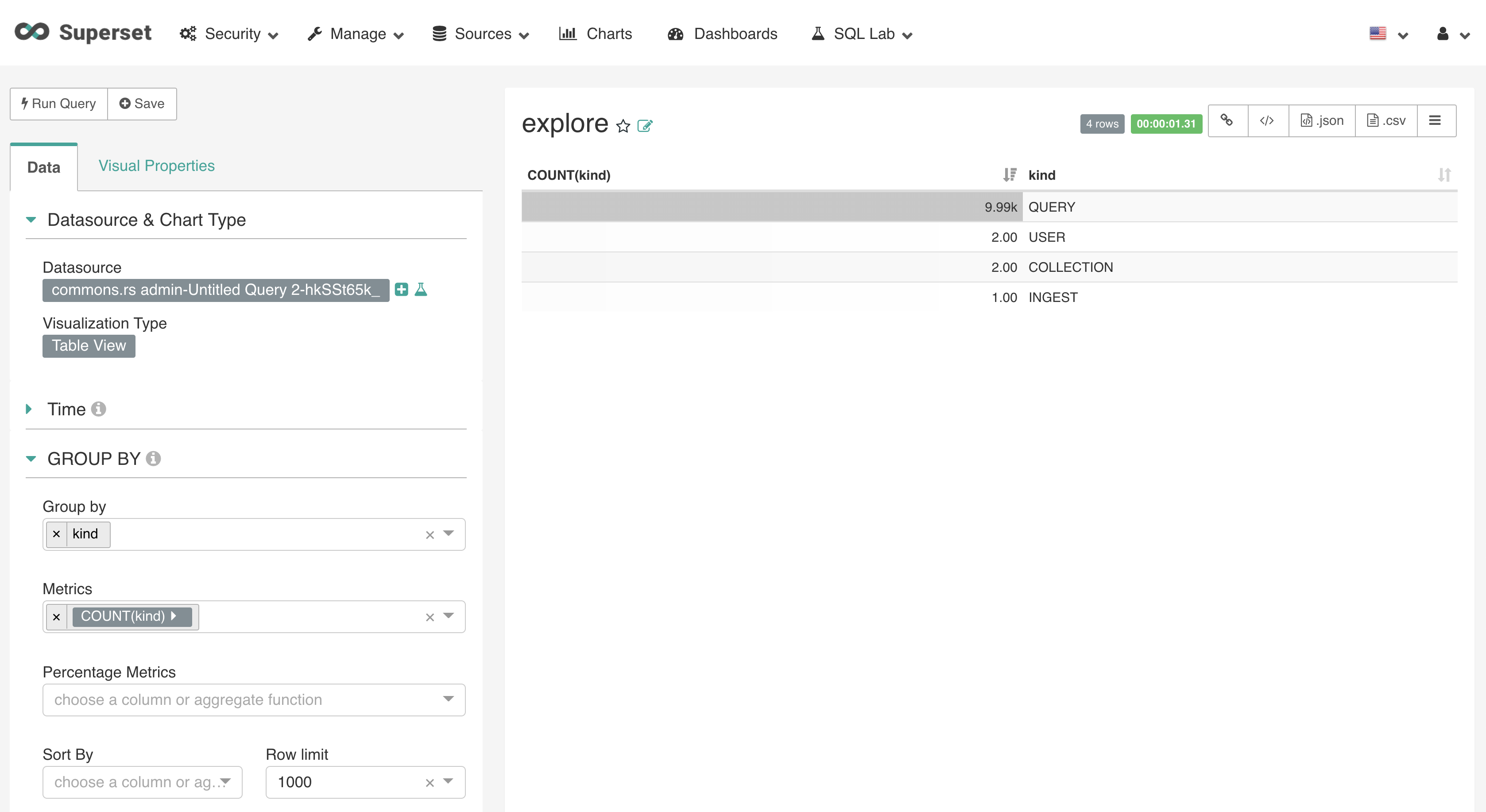
- View Results. Navigate to
Sources > Tablesto add Rockset collections as aTablesource. Once you're happy with how it looks, save and view your application!
Updated about 1 year ago
