Retool Integration
This page describes how to setup Retool and configure it for use with Rockset.
Check out this blog on how to integrate Retool with Rockset to build internal tools and applications using pre-built UI components!
Configuration
To configure Rockset with Retool, we will need to create a Query Lambda and add it as a REST API resource to your Retool application:
- Get credentials from Rockset. Create and save a new API Key by navigating to the API Keys tab of the Rockset Console.
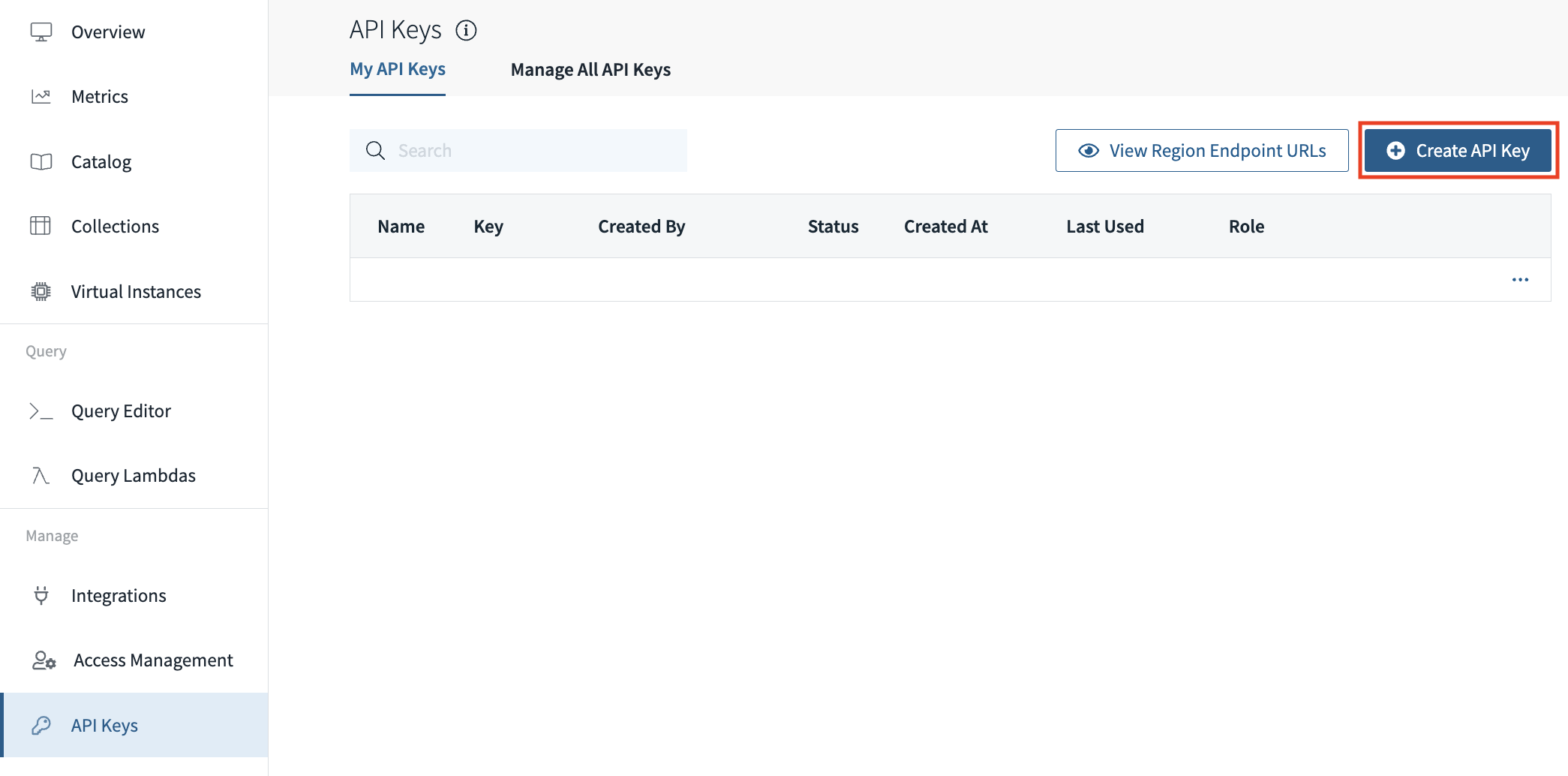
- Create Query Lambda. Create a Query Lambda in Rockset with the data you would like to visualize using Retool.
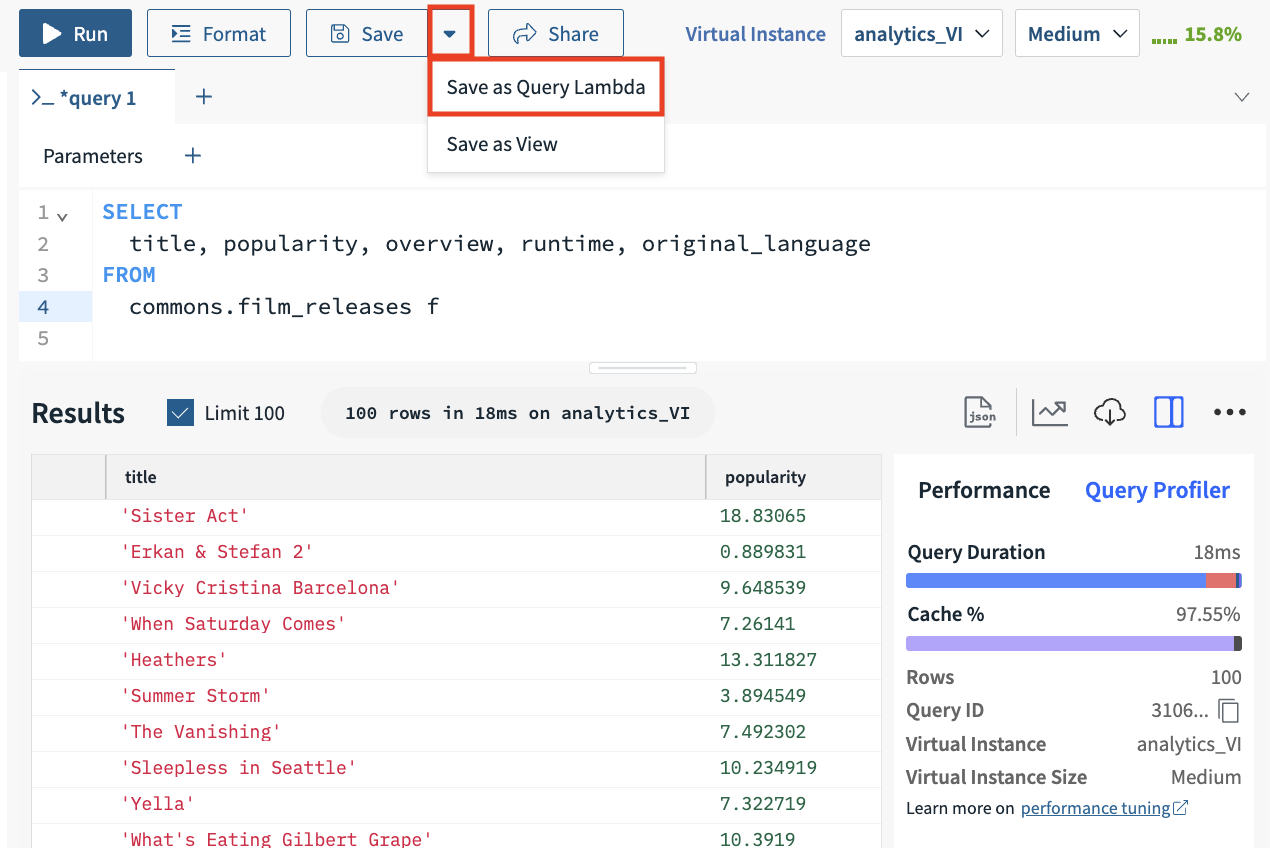
- Get Query Lambda link. Select your newly created Query Lambda in the Query Lambdas tab of the Rockset Console and copy the URL under
Query Lambda Endpointto your clipboard.
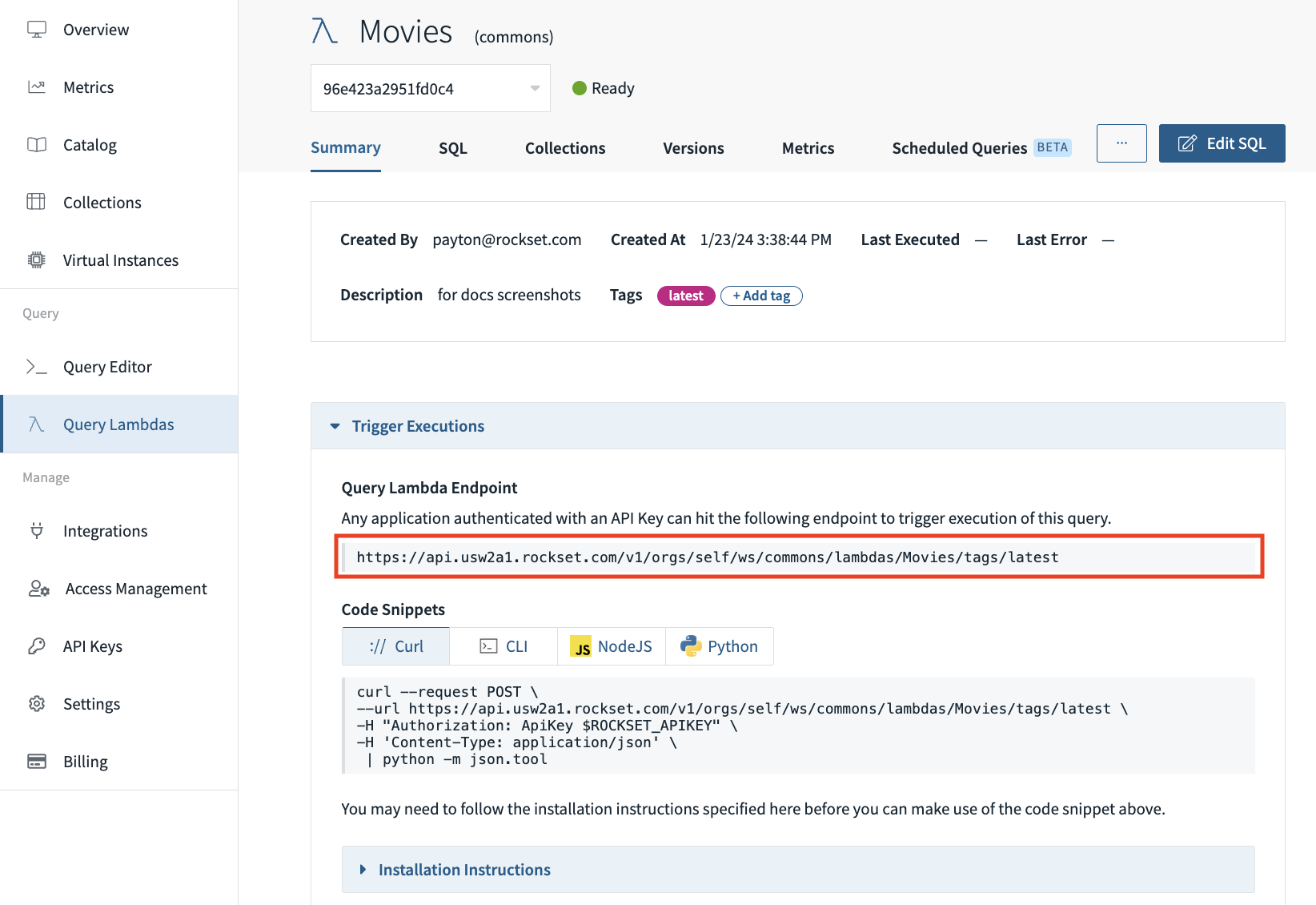
-
Add Query Lambda as resource in Retool. Next, we will create a new resource in Retool for your Rockset Query Lambda:
- In Retool, navigate to the Resources tab, and then select
Create New > REST API. - In the Base URL textbox, paste the Query Lambda Endpoint URL from Step 3.
- In the Headers textboxes, enter
Authorizationas the key and
ApiKey [INSERT ROCKSET API KEY FROM STEP 1]as the value. - Select Create resource to finish creating the resource.
- In Retool, navigate to the Resources tab, and then select

Usage
To visualize your Rockset data inside your Retool application, we will add a new table using in the Retool Application Editor (select the Edit button in the top-right hand corner of your Retool application):
- Create query. Create a new query by selecting
Newin the Queries tab in the lower-left hand corner:- In the Resource dropdown, select the resource (created above using your Rockset Query
Lambda). - In the Action type dropdown, select the
POSToption. - Select
Saveto finish creating the query
- In the Resource dropdown, select the resource (created above using your Rockset Query
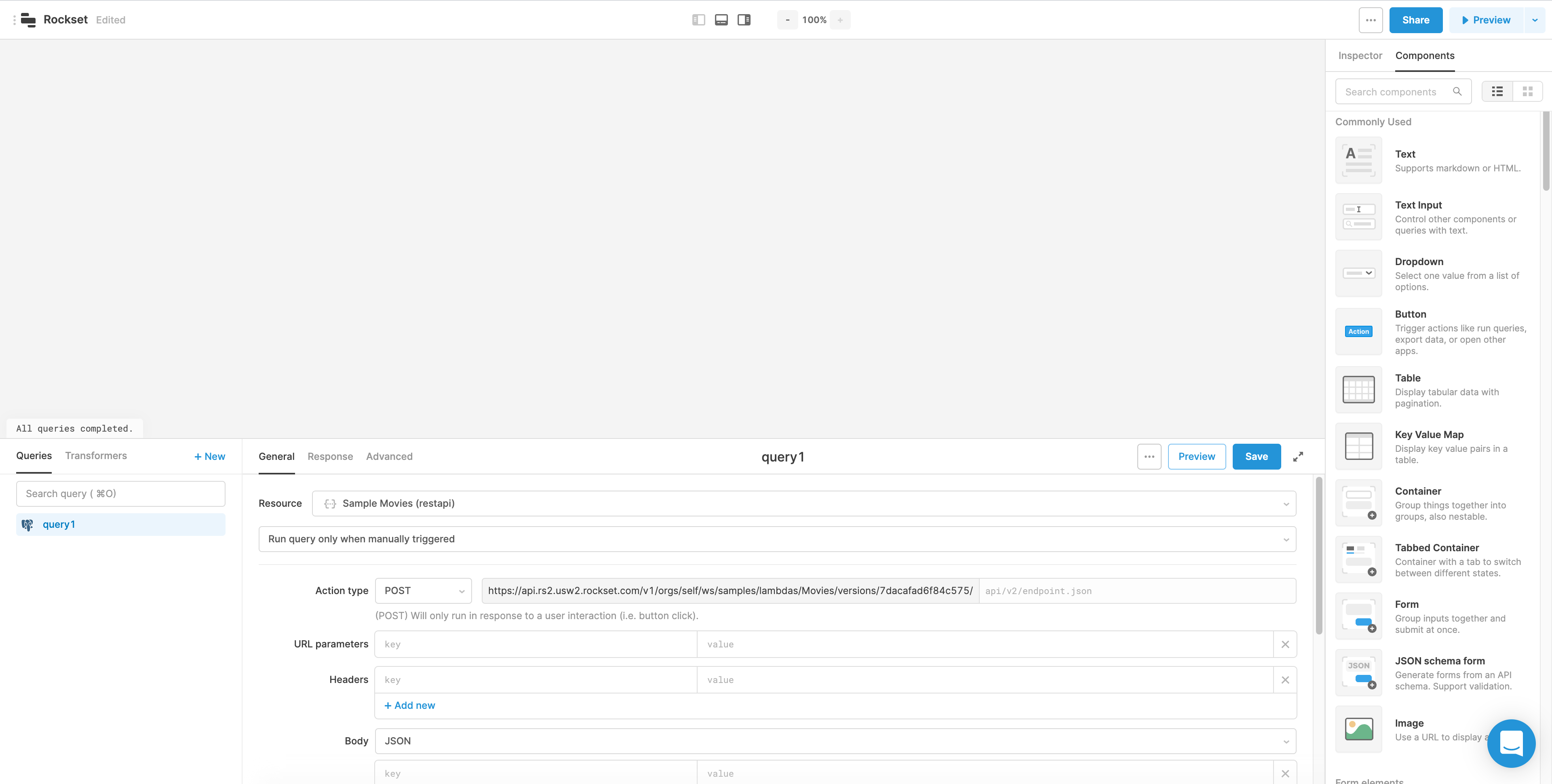
-
Create table. Create a new table by following the instructions found in
Retool documentation:- In the Data section of your new table, enter
{{ <Retool query from Step 1>.data.results }}. - In the Queries tab at the bottom of the page, select the
Runbutton on the top-right hand
corner of the tab.
- In the Data section of your new table, enter
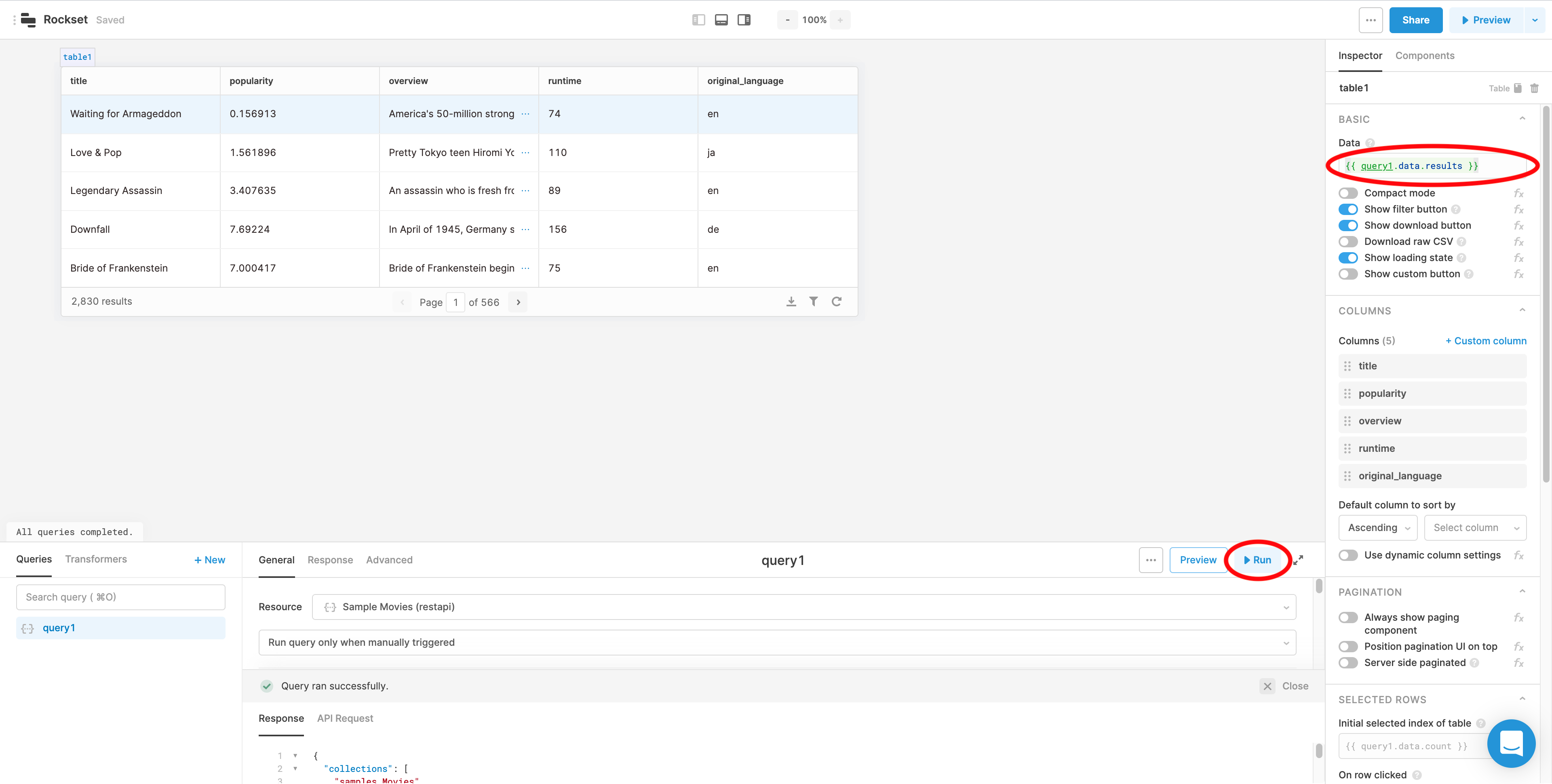
- Save and view your application!
Updated about 1 year ago
